Amazon Posts are a powerful, free tool that allows businesses to promote their brand and products directly on Amazon. Just like social media posts, these posts use captivating images, compelling captions, and prime spots in product listings to drive brand awareness, product discovery, and sales. In this guide, we'll delve into what Amazon Posts are, who can create them, and how you can make the most out of this feature. Let's explore how to create Amazon Posts effectively and see some inspiring examples along the way.
What are Amazon Posts?
Amazon Posts are promotional cards that businesses can use to showcase their brand and products. These posts appear across the Amazon app, including your brand’s feed, related product and category feeds, and your product listings. They combine lifestyle images, engaging captions, and a link to the relevant product page, providing a seamless way to enhance visibility and drive sales.
Who Can Create Amazon Posts?
To create Amazon Posts, you must meet the following requirements:
- Be an Amazon Brand Registry member
- Be a U.S. Amazon seller or vendor
- Own an Amazon Store
According to Amazon Posts guidelines, certain products are prohibited from being promoted, including alcoholic beverages, tobacco products, adult products, tattoo and body branding products, UV tanning services and equipment, and weapons. If you're not yet part of the Amazon Brand Registry or don’t have an Amazon Store, you can refer to our guides on opening an Amazon Store and becoming an Amazon Brand Registry member. We also offer consulting services for Brand Registry and Store launch on Amazon.
Why Create Amazon Posts?
Amazon Posts offer several significant benefits, including:
- Free Promotion: Promote your products across Amazon without any cost.
- Product Discovery: Help shoppers discover new products.
- Valuable Insights: Gain data on which images and captions drive the most views and clicks.
- Content Repurposing: Repurpose your social media content for Amazon to maximize its value.
- Demand Creation: Use lifestyle imagery to create demand by showing people using your product.
- Brand Awareness: Build greater brand awareness and recognition for your products.
How to Create Amazon Posts
Creating Amazon Posts involves a straightforward process. Follow these seven steps to build and launch your first set of Amazon Posts.
1. Visit posts.amazon.com
Start by visiting posts.amazon.com. You'll either see the Amazon Posts dashboard or the Amazon Seller Central login screen. If prompted, enter your credentials to access the dashboard.
2. Create Your Profile
Once you’re in the Amazon Posts dashboard, create your profile by verifying your brand name and uploading your brand logo. These steps ensure that your posts are correctly attributed to your brand.
3. Click “Create Post”
Click the “Create Post” button located in the upper-right corner of the dashboard. This will open the Amazon Posts builder, where you can create and preview your posts.
4. Upload Your Photo
Upload a photo for your Amazon Post. Each post features one image, so choose carefully. Here are the requirements for your image:
- File format: JPG or PNG
- Color format: RGB
- Display aspect ratio: 1×1, 16×9, 4×3
- Maximum file size: 100 MB
- Resolution: 640 x 640 pixels or larger
Your image cannot include:
- Calls-to-action (CTAs) like “Buy Now”
- Brand logos or combinations of logos
- Clusters of elements (e.g., multiple products in a collage)
- Animations
5. Add Your Caption
Next, write your caption. Captions for Amazon Posts have a limit of 2200 characters and must:
- Promote a product your business owns or has authorization to resell or distribute.
- Use language suitable for a general audience.
- Be written in the primary language of the Amazon site where the post is published (e.g., English for www.amazon.com).
Avoid using:
- Direct questions to users like “Are you looking for…?”
- Star ratings or customer reviews
- Fake functionalities, such as “play” buttons
- Emotionally charged language like “Last chance” or “Don’t miss out”
- Deal promotions
- References to other brands
- Requests for contact via other channels like email or social media
- Like, comment, or share requests
- Shipping or delivery claims
6. Enter Your ASIN
Enter your product’s ASIN (Amazon Standard Identification Number), which will provide the appropriate link for your Amazon Post. This link will direct shoppers to your product listing, so ensure it’s correct.
7. Submit Your Amazon Post
Preview your post to check for any errors, then click “Submit for review.” After Amazon approves your post, you can monitor its performance at posts.amazon.com. Remember, you can create an unlimited number of posts, so use this feature to maximize brand and product awareness and drive sales.
Amazon Posts Examples to Inspire Your First Post
Here are five Amazon Posts examples to help spark your creativity:
1. Skip Hop
Skip Hop uses an emoji in its post to catch the eye of shoppers. This playful touch helps the brand stand out in product listings and draws attention to their product.
Shoppers clicking on the post get more information about the Skip Hop brand and its product.
2. WACACO
WACACO targets its audience of campers by coordinating its image and caption. This approach makes the post more relevant and appealing to its intended market.
The detailed view shows the product up close, along with its price and ratings, helping to inform potential buyers.
3. Best Friends
Best Friends uses shorthand like “puuurfect” to connect with shoppers in a relatable and memorable way. This friendly tone resonates with their audience.
The post’s detail page includes valuable information such as the number of colors available, providing additional context for shoppers.
4. Cave Tools
Cave Tools showcases its grill scraper in action, illustrating the product’s use and benefits. This practical demonstration can drive interest and engagement.
The post benefits from an impressive star rating and a competitive price, adding to its appeal.
5. RTIC
RTIC uses a lifestyle photo to display multiple products in use, demonstrating their practicality and versatility.
The detailed view highlights the product’s value with a hashtag #OverbuiltNotOverpriced, reinforcing the brand’s message.
If you’re seeking more inspiration, browse product listings on the Amazon app. You’ll see related posts across various listings, providing a wealth of ideas for your Amazon Posts.
Start Driving Traffic to Your Product Listings with Amazon Posts
Amazon Posts offer a free and effective way to:
- Boost Brand Awareness: Increase visibility and recognition for your brand and products.
- Drive Product Discovery: Help shoppers find new and exciting products.
- Uncover Product Features to Highlight: Use data from posts to determine which product features resonate most with your audience.
- Generate Product Sales: Leverage engaging images and captions to drive conversions.
Incorporate Amazon Posts into your marketing strategy to enhance your product listings and grow your business. By understanding how to create Amazon Posts and applying best practices, you can maximize their potential to promote your brand and drive sales.


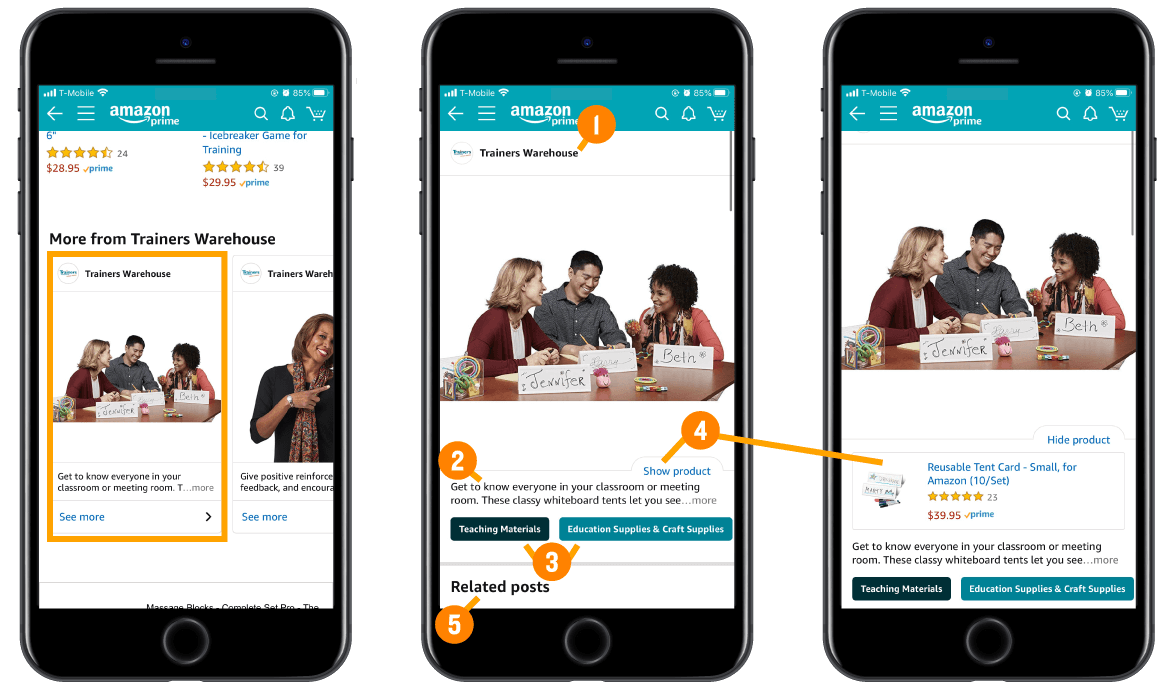





No comments:
Post a Comment